Shapes
Introduction
SFML provides a set of classes that represent simple shape entities. Each type of shape is a separate class, but they all derive from the same base class so that they have access to the same subset of common features. Each class then adds its own specifics: a radius property for the circle class, a size for the rectangle class, points for the polygon class, etc.
Common shape properties
Transformation (position, rotation, scale)
These properties are common to all the SFML graphical classes, so they are explained in a separate tutorial: Transforming entities.
Color
One of the basic properties of a shape is its color. You can change with the fillColor setter.
import sfml.graphics.{CircleShape, Color}
val shape = CircleShape(50)
shape.fillColor = Color(100, 250, 50)
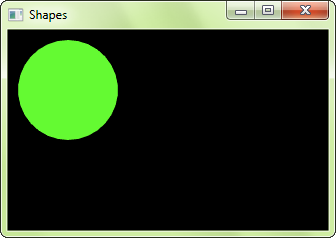
Outline
Shapes can have an outline. You can set the thickness and color of the outline with the outlineThickness and outlineColor setters.
import sfml.graphics.{CircleShape, Color}
val shape = CircleShape(50)
shape.fillColor = Color(150, 50, 250)
// set a 10-pixel wide orange outline
shape.outlineThickness = 10
shape.outlineColor = Color(250, 150, 100)
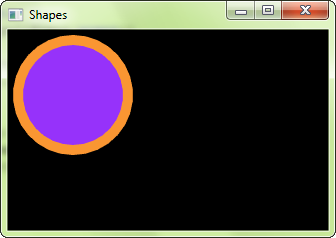
By default, the outline is extruded outwards from the shape (e.g. if you have a circle with a radius of 10 and an outline thickness of 5, the total radius of the circle will be 15). You can make it extrude towards the center of the shape instead, by setting a negative thickness.
To disable the outline, set its thickness to 0. If you only want the outline, you can set the fill color to Color.Transparent().
Texture
Shapes can also be textured, just like sprites. To specify a part of the texture to be mapped to the shape, you must use the textureRect setter. It takes the texture rectangle to map to the bounding rectangle of the shape. This method doesn't offer maximum flexibility, but it is much easier to use than individually setting the texture coordinates of each point of the shape.
import sfml.Immutable
import sfml.graphics.{CircleShape, Rect, Texture}
val texture = Texture()
val shape = CircleShape(50)
// map a 100x100 textured rectangle to the shape
shape.texture = Some(texture) // texture is a sfml.graphics.Texture
shape.textureRect = (10, 10, 100, 100)
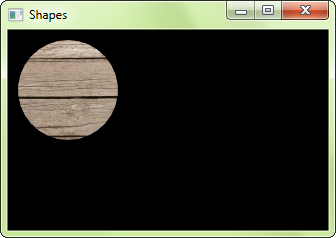
Note that the outline is not textured.
It is important to know that the texture is modulated (multiplied) with the shape's fill color. If its fill color is Color.White(), the texture will appear unmodified.
To disable texturing, use texture = None.
Drawing a shape
Drawing a shape is as simple as drawing any other SFML entity:
import sfml.graphics.{CircleShape, RenderWindow}
import sfml.window.VideoMode
val window = RenderWindow(VideoMode(800, 600), "My window")
val shape = CircleShape()
window.draw(shape)
Built-in shape types
Rectangles
To draw rectangles, you can use the RectangleShape class. It has a single attribute: The size of the rectangle.
import sfml.graphics.RectangleShape
// define a 120x50 rectangle
val rectangle = RectangleShape((120, 50))
// change the size to 100x100
rectangle.size = (100, 100)

Circles
Circles are represented by the CircleShape class. It has two attributes: The radius and the number of sides. The number of sides is an optional attribute, it allows you to adjust the "quality" of the circle: Circles have to be approximated by polygons with many sides (the graphics card is unable to draw a perfect circle directly), and this attribute defines how many sides your circle approximation will have. If you draw small circles, you'll probably only need a few sides. If you draw big circles, or zoom on regular circles, you'll most likely need more sides.
import sfml.graphics.CircleShape
// define a circle with radius = 200
val circle = CircleShape(200)
// change the radius to 40
circle.radius = 40
// change the number of sides (points) to 100
circle.pointCount = 100
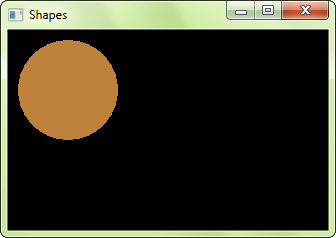
Regular polygons
There's no dedicated class for regular polygons, in fact you can represent a regular polygon with any number of sides using the CircleShape class: Since circles are approximated by polygons with many sides, you just have to play with the number of sides to get the desired polygons. A CircleShape with 3 points is a triangle, with 4 points it's a square, etc.
import sfml.graphics.CircleShape
// define a triangle
val triangle = CircleShape(80, 3)
// define a square
val square = CircleShape(80, 4)
// define an octagon
val octagon = CircleShape(80, 8)
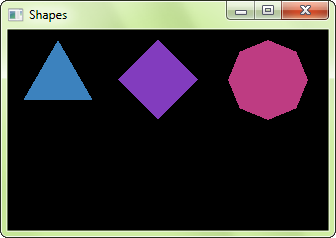
Lines
There's no shape class for lines. The reason is simple: If your line has a thickness, it is a rectangle. If it doesn't, it can be drawn with a line primitive.
Line with thickness:
import sfml.graphics.RectangleShape
val line = RectangleShape((150, 5))
line.rotate(45)

To learn more about vertices and primitives, you can read the tutorial on vertex arrays (feature not ported yet).
Custom shape types
You can extend the set of shape classes with your own shape types. To do so, you must derive from Shape and override two functions:
getPointCount: return the number of points in the shapegetPoint: return a point of the shape
You must also call the update() protected function whenever any point in your shape changes, so that the base class is informed and can update its internal geometry.
Here is a complete example of a custom shape class: EllipseShape.
import sfml.graphics.{Transformable, Shape}
import sfml.system.Vector2
class EllipseShape(private var ellipseRadius: Vector2[Float]) extends Shape:
def radius: Vector2[Float] =
ellipseRadius
def radius_=(radius: Vector2[Float]): Unit =
ellipseRadius = radius
update()
override def pointCount: Long =
30 // fixed, but could be an attribute of the class if needed
override def point(index: Long): Vector2[Float] =
val angle = index * 2 * math.Pi / pointCount - math.Pi / 2
val x = radius.x * math.cos(angle).toFloat
val y = radius.y * math.sin(angle).toFloat
Vector2(radius.x + x, radius.y + y)
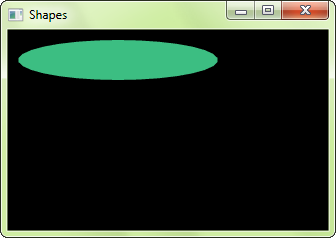
Antialiased shapes
There's no option to anti-alias a single shape. To get anti-aliased shapes (i.e. shapes with smoothed edges), you have to enable anti-aliasing globally when you create the window, with the corresponding attribute of the ContextSettings structure.
import sfml.graphics.RenderWindow
import sfml.window.{ContextSettings, Style, VideoMode}
val settings = ContextSettings(antialiasingLevel = 8)
val window = RenderWindow(VideoMode(800, 600), "SFML shapes", Style.Default, settings)
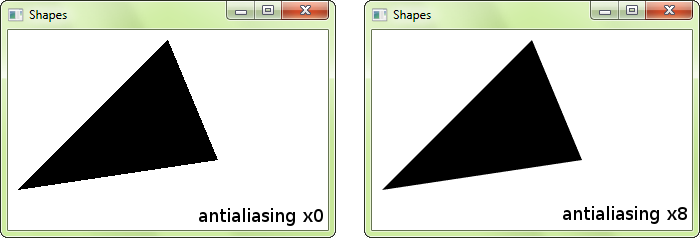
Remember that anti-aliasing availability depends on the graphics card: It might not support it, or have it forced to disabled in the driver settings.